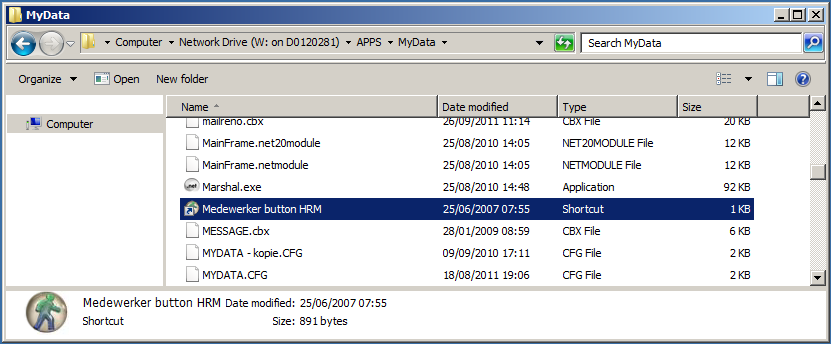Citrix
The Citrix client allows you to use Windows tools (Medewerker button, MS Office) on Linux and OSX (even from home!).
The WUR Citrix site lives at https://citrix.wur.nl/ , you can login with your WUR account.
Contents
Installation of clients
Debian Linux
(NOT icaclient 12.1 on 64 bit Wheezy - see below this section)
Select the Debian package (.deb extension) from the Citrix site. Download it and, for example
sudo dpkg -i icaclient_12.0.0_i386.deb
If install fails because of unmet dependencies do:
sudo apt-get -f install
Now the certificates may not be found, resulting in a 'Addtrust External CA Root' not allowed (61) error. Copy the Mozilla certificates in place with
dpkg -L icaclient | grep keystore/cacerts # check locations sudo cp -vau /usr/share/ca-certificates/mozilla/* /opt/Citrix/ICAClient/keystore/cacerts
Now it should just work (tm).
To modify the desktop that it does not take full screen edit the file /opt/Citrix/ICAClient/config/All_Regions.ini and edit the section to contain
[Client Engine\GUI] DesiredHRES=1024 DesiredVRES=768
icaclient 12.1 on Debian Linux Wheezy 64 bit
Unfortunately the icaclient 12.1 package provided by citrix has multiple issues under debian wheezy x86_64:
- unresolvable dependency on ia32-libs (not available under wheezy) - unresolvable dependency on nspluginwrapper (not available under wheezy) - bug in postinstall script leading to unrecognized architecture
to resolve the first two issues in a quick-and-dirty way we can add the squeeze repository to the apt sources by adding the following line to /etc/apt/sources.lst
deb http://ftp.nl.debian.org/debian/ squeeze main contrib non-free
and then doing:
sudo aptitude update sudo apt-get install ia32-libs sudo apt-get install nspluginwrapper
Of course you know that *bad things* happen if you mix packages for different debian versions (..google), so you may want to compile these packages yourself instead (which is broken)
After this, you have to repair the postinstall script in the icaclient 12.1 .deb archive:
mkdir temp dpkg -x icaclient_12.1.0_amd64.deb temp mkdir temp/DEBIAN dpkg -e icaclient_12.1.0_amd64.deb temp/DEBIAN <yourfavoriteeditor> temp/DEBIAN/postinst
now search for the function UpdateMachineHWSuffix (around line 2641) and change the lines:
echo $Arch|grep "i[0-9]86" >/dev/null
if [ $? -ne 0 ]; then
NotIntel=1
fi
into:
echo $Arch|grep "i[0-9]86" >/dev/null
if [ $? -ne 0 ]; then
echo $Arch|grep "x86_64" >/dev/null
if [ $? -ne 0 ]; then
NotIntel=1
fi
fi
after this you can package your modified package and install:
dpkg -b temp sudo dpkg -i temp.deb
IF you made a mistake OR IF you previously tried to install the unmodified package and got an error, then you may want to purge the icaclient package first (otherwise you may keep getting errors):
sudo dpkg -P icaclient
Now you should have icaclient installed, and you can proceed with installing the certificates (see section above)
After completion of the installation you can visit the website mentioned above, and the apps should "just work"
OSX
Install the Citrix receiver from the Citrix website.
Then start the browser, visit the citrix site mentioned above and ... that is all. It even works from home!
Using Citrix Applications @WUR
Medewerker button
Start Citrix.
In the Library64 folder click on Desktop Library, this will open a Windows 7 desktop.
The Medewerker button shortcut can be found in
'W://APPS/MyData/Medewerker button HRM'
To get there, click subsequently on :
Start -> Computer -> Network Drive (W:) -> APPS -> MyData
If you scroll down in that folder, the "Medewerker button HRM" will show up.
Here is a screenshot of how it looks :
You could also try to get there from the Citrix Applications tab, by clicking subsequently on :
Office -> Explorer
and then click subsequently on :
Computer -> Network Drive (W:) -> APPS -> MyData